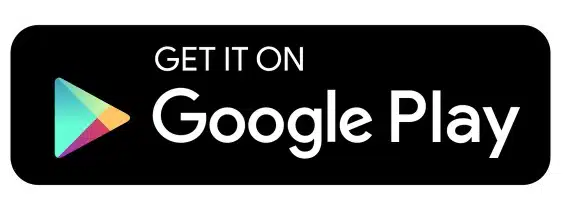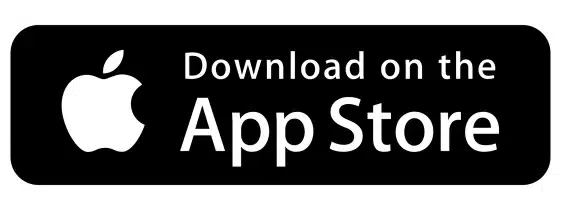Anúncios
The Alexa app is your gateway to transforming any Amazon Echo device into a smart home powerhouse that responds to your every command.
Look, I’m gonna be straight with you – when I first got my Echo Dot, I thought I’d just be using it to play music and check the weather.
Anúncios
Boy, was I wrong! The Alexa app turned out to be this incredible control center that completely changed how I interact with technology at home. And honestly? Most people barely scratch the surface of what it can do.
Whether you just unboxed your first Echo device or you’ve been using Alexa for a while but feel like you’re missing out on cool features, this guide is going to walk you through everything you need to know.
Anúncios
We’re talking setup, customization, smart home integration, and all those hidden gems that’ll make your friends go “wait, Alexa can do THAT?” 🚀
Getting Started: Download and Initial Setup Made Simple
First things first – you’ll need to grab the Alexa app from your device’s app store. It’s available for both iOS and Android, and it’s completely free. Once you’ve downloaded it, fire it up and sign in with your Amazon account. If you don’t have one yet, you can create it right there in the app.
The setup process is pretty intuitive, but here’s where people sometimes get tripped up: make sure your phone is connected to the same Wi-Fi network you want your Echo device to use.
This is crucial for the initial pairing process. The app will guide you through putting your Echo into setup mode (usually that orange ring spinning around), and then it’ll appear in your app as a discoverable device.
Once connected, you’ll choose your Wi-Fi network, enter the password, and boom – you’re in business! The whole process typically takes about five minutes, maybe less if your Wi-Fi cooperates. Trust me, it’s way easier than setting up a printer. 😅
Navigating the Alexa App Interface Like a Pro
When you open the Alexa app, you’ll land on the home screen, which Amazon keeps updating with new features. The main navigation lives at the bottom of your screen, and each tab serves a specific purpose that you’ll want to get familiar with.
The Play section lets you control music, podcasts, and audiobooks. Communicate handles calls and messaging, and More is where you’ll find settings, skills, and other advanced features.
Honestly, the Devices tab is probably where you’ll spend most of your time once you get into customizing things. It’s organized really well, with groups for different rooms and device types. You can see all your Echo devices, lights, plugs, cameras – basically everything connected to your Alexa ecosystem.
Understanding Your Echo Device Settings
Each Echo device has its own settings menu that’s packed with customization options. Tap on any device in the Devices tab, and you’ll see options for wake word, language, location, and sound settings.
Here’s something cool most beginners don’t know: you can actually change Alexa’s wake word to “Amazon,” “Echo,” or even “Computer” if you’re feeling like you’re on the Starship Enterprise. 🖖
The sound settings are particularly important if you’re using your Echo for music. You can adjust the equalizer, enable stereo pairing with another Echo, or set it up as part of a multi-room music system. The difference in sound quality when you dial in these settings is honestly pretty impressive.
Voice Commands That’ll Change Your Daily Routine
This is where Alexa really shines, and it goes way beyond “Alexa, what’s the weather?” The voice assistant understands natural language surprisingly well, so you don’t need to speak like a robot to get things done.
For starters, you can control playback across all your entertainment: “Alexa, play my Discover Weekly on Spotify,” “Alexa, pause,” “Alexa, skip this song.” But it gets more interesting when you start chaining commands together or using follow-up mode, which lets you make multiple requests without repeating the wake word each time.
Some of my favorite practical commands include setting timers (you can have multiple running at once with different names), adding items to shopping lists, setting reminders for specific times or locations, and asking for conversions or calculations. Alexa basically becomes your personal assistant who never takes a coffee break.
Creating Custom Routines for Maximum Efficiency
Routines are absolutely game-changing, and they’re surprisingly easy to set up. Basically, a routine lets you trigger multiple actions with a single voice command or based on a schedule or other trigger. Let me give you a real example from my setup.
I have a morning routine that triggers when my alarm goes off.
Alexa gradually increases my bedroom lights, tells me the weather and my calendar events for the day, starts playing my morning playlist, and even turns on my coffee maker (which is plugged into a smart plug). All of this happens automatically – I don’t even need to say anything.
To create a routine, head to More > Routines in the app, then tap the plus sign. You’ll choose a trigger (voice command, schedule, device action, etc.) and then add actions.
The possibilities are pretty much endless, and you can stack as many actions as you want. Evening routines, leaving home routines, movie night routines – go wild with it!
Expanding Your Smart Home Empire
Here’s where things get really fun. Alexa works with thousands of smart home devices from different manufacturers, which means you’re not locked into one ecosystem. Lights, thermostats, locks, cameras, garage doors, robot vacuums – if it’s smart, there’s a good chance Alexa can control it.
Adding devices is usually straightforward. Most smart devices come with their own app that you’ll use for initial setup, and then you’ll link that app to Alexa through Skills (more on those in a minute).
Once linked, Alexa can discover all compatible devices automatically. Just say “Alexa, discover devices” or use the discovery function in the app.
Pro tip: organize your devices into groups based on rooms. This way, you can say “Alexa, turn off the living room” and all the lights and devices in that group will respond. It’s way more convenient than controlling everything individually, especially when you’ve got a bunch of devices running. 💡
Smart Lighting: Your Gateway Drug to Home Automation
If you’re new to smart home stuff, start with lighting. It’s affordable, easy to install, and the impact is immediate. Brands like Philips Hue, LIFX, Sengled, and Wyze all work great with Alexa, and you don’t necessarily need a hub for many of them.
Once you’ve got smart bulbs installed, you can control brightness, color (if they’re color-capable), and scheduling all through voice commands or the app.
Create lighting scenes for different moods or activities, automate them to turn on at sunset, or have them flash red when your Ring doorbell detects motion. The customization options are honestly pretty addictive.
Skills and Third-Party Integrations Worth Exploring
Alexa Skills are basically apps for your voice assistant. There are over 100,000 of them available, ranging from incredibly useful to “why does this even exist?” You’ll find them in the More > Skills & Games section of the app.
Some categories worth checking out include productivity tools, food and drink (recipe guides, restaurant finders), health and fitness (guided workouts, meditation), news and information, and games.
Popular skills include Spotify for music streaming, MyFitnessPal for nutrition tracking, Jeopardy for trivia nights, and Sleep Sounds for white noise.
Not all skills are created equal, though. Check the ratings and reviews before enabling something, because some skills have clunky voice interfaces or limited functionality. The good news is that enabling and disabling skills takes like two seconds, so there’s no commitment if something doesn’t work for you.
IFTTT Integration for Power Users
If This Then That (IFTTT) is this amazing service that lets you create custom automations between different apps and services.
The Alexa integration opens up possibilities that aren’t available through native Skills or Routines. For example, you could have Alexa log your work hours to a Google Sheet, post to social media, or trigger actions in apps that don’t have official Alexa support.
Setting it up requires connecting both your Alexa and IFTTT accounts, but once that’s done, you can browse thousands of pre-made “applets” or create your own. It’s definitely more advanced territory, but if you’re into automation and customization, it’s worth exploring.
Music, Podcasts, and Entertainment Control
Entertainment is one of Alexa’s strongest suits, and the app gives you way more control than just voice commands. In the Play section, you can browse music by genre, create stations, manage playlists, and see what’s currently playing across all your devices.
Amazon Music is integrated natively, but Alexa also works with Spotify, Apple Music, Pandora, Tidal, Deezer, and others. You’ll need to link these services in the settings and can set one as your default. Once configured, you can request songs, artists, or playlists without specifying which service to use – Alexa will just know.
For podcasts and audiobooks, Alexa integrates with services like Audible (also owned by Amazon, naturally), podcast apps, and radio stations through TuneIn and iHeartRadio. You can even have Alexa read Kindle books aloud, which is pretty cool for hands-free reading while cooking or working out. 📚
Multi-Room Audio Magic
If you have multiple Echo devices, you can group them together for synchronized audio playback throughout your home. Set this up in the Devices tab by creating a speaker group, and then you can say “Alexa, play jazz in everywhere” to have music flowing through your whole space.
You can also create zones for different floors or areas of your home. Maybe you want music playing upstairs but not downstairs, or you want different songs in different rooms. The flexibility is awesome, and it genuinely makes your home feel more connected and alive.
Communication Features You Might Not Know About
The Communicate section of the app is often overlooked, but it’s actually super useful. You can make voice and video calls to anyone who has the Alexa app or an Echo device with a screen. It’s completely free, works over Wi-Fi, and the call quality is generally solid.
Drop In is another feature that’s either really convenient or slightly creepy depending on your perspective. It lets you instantly connect to another Echo device in your home or a contact’s device without them needing to answer.
I use it as an intercom system to tell my roommate that dinner’s ready without having to yell through the house. Just make sure you set permissions appropriately – you probably don’t want random people dropping in unannounced! 📞
Announcements are similar but less intrusive. You can broadcast a message to all Echo devices in your home, like “Alexa, announce that we’re leaving in five minutes.” Every device will play your message once. It’s perfect for family coordination.
Privacy Settings and Security Considerations
Let’s talk about the elephant in the room – privacy. Yes, Alexa is always listening for the wake word, and yes, your voice requests are sent to Amazon’s servers for processing. But there are actually quite a few controls available if you’re concerned about privacy.
In the app, head to More > Settings > Alexa Privacy. Here you can review and delete your voice history (individually or all at once), disable the use of your voice recordings for improving Amazon’s services, and manage how your data is used. You can even set recordings to auto-delete after three or 18 months.
Each Echo device also has a physical microphone mute button that completely disconnects the microphones at the hardware level. When muted, the device literally cannot hear you – it’s not just a software toggle. The red light indicator shows when the mic is off.
Managing Permissions and Device Access
In the settings for each device, you can control various permissions like location access, communication features, and which contacts can Drop In. You can also set up a voice purchasing code to prevent accidental or unauthorized orders, which is especially important if you have kids who love talking to Alexa. 🔒
If you’re using Alexa in a shared space or have guests visiting, consider creating a Guest Connect PIN that lets visitors temporarily connect their music accounts to your Echo without accessing your Amazon account or settings.
Troubleshooting Common Issues Before They Drive You Crazy
Even the best technology occasionally acts up, and Alexa is no exception. The good news is that most issues have pretty simple solutions, and the app provides helpful diagnostic tools.
If Alexa isn’t responding to commands, first check that the device is online (look at the light ring – is it showing connectivity issues?).
Verify your Wi-Fi connection in the app, and consider moving the device closer to your router if you’re having frequent disconnections. Sometimes simply unplugging the device for 30 seconds and plugging it back in solves mysterious issues.
For devices that aren’t discovering or responding properly, make sure they’re on the same network as your Echo, that any required Skills are enabled, and that you’ve given Alexa permission to control them. The device settings in the app will often show error messages that point you toward the solution.
If voice recognition seems off, you can train Alexa to better understand your voice through the Voice Training feature in settings. You’ll read a series of phrases so the system can learn your speech patterns and accent. It actually makes a noticeable difference, especially if you have a strong accent or speak quickly.
Advanced Tips That’ll Make You an Alexa Expert
Once you’ve got the basics down, there are some next-level tricks that’ll seriously level up your Alexa game. These are the things that separate casual users from people who’ve really mastered the system.
First, explore whisper mode. If you whisper to Alexa, she’ll whisper back. It’s perfect for late-night requests when others are sleeping.
Enable it in device settings under Voice Responses. Similarly, Brief Mode reduces Alexa’s verbal responses and replaces them with simple tones for confirmations – way less annoying when you’re controlling lights 50 times a day.
Custom voice commands through Routines can make your life way easier. Instead of remembering specific phrasing for complex actions, create a routine with a simple trigger phrase. For example, “Alexa, I’m home” could unlock your door, turn on lights, adjust the thermostat, and start playing your favorite playlist.
Did you know you can change Alexa’s voice? In some regions, you can choose between different voice options, and you can even have celebrity voices like Samuel L. Jackson (though those usually cost a few bucks). It’s a fun way to personalize your experience.
Using Alexa as a Productivity Powerhouse
Beyond entertainment and smart home control, Alexa can legitimately boost your productivity. Set up location-based reminders that trigger when you arrive somewhere (enable location permissions for this). Sync your calendar and have Alexa brief you on your day each morning.
Use the shopping and to-do lists that automatically sync across devices.
You can even use Alexa for focus sessions. Ask for concentration sounds, set Pomodoro timers, or enable the Focus skill that blocks certain features during work hours.
Combined with routines that adjust your environment (bright lights, instrumental music, notifications silenced), you can create a serious productivity setup just with voice commands. ⚡
Keeping Your Alexa Experience Fresh and Updated
Amazon regularly pushes updates to both the Alexa app and Echo devices, adding new features and improvements.
Your Echo devices update automatically in the background, but occasionally you might want to force an update or check which version you’re running. You can do this in the device settings under Device Options.
The app itself updates through your phone’s app store, and it’s worth keeping it current because Amazon frequently adds new UI features and functionality. They’re constantly experimenting with new ways to surface features and make the app more intuitive.
Stay in the loop about new capabilities by checking the “Things to Try” section in the app or asking “Alexa, what’s new?” She’ll tell you about recently added features that you might want to explore. Amazon’s also pretty active about announcing major new features through email if you’re subscribed to their communications.
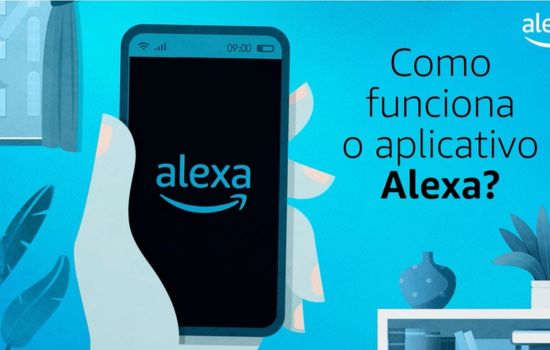
Making Alexa Work for Your Specific Lifestyle
The beauty of the Alexa ecosystem is its flexibility – you can customize it to fit however you live. Are you a fitness enthusiast? Set up workout routines with music, timers, and motivational reminders. Love cooking? Use Alexa for hands-free recipe guidance, unit conversions, and kitchen timers while your hands are covered in flour.
For parents, Alexa can be an amazing tool for bedtime routines (sleep sounds, gradual light dimming, storytime), homework help (asking questions, setting study timers), and keeping kids entertained with age-appropriate games and jokes.
You can even set up FreeTime on Alexa (now called Amazon Kids) to filter content and set time limits.
Night shift workers or people with irregular schedules can benefit from customized routines based on their unique rhythms rather than traditional morning/evening patterns. The system is flexible enough to accommodate pretty much any lifestyle if you take the time to configure it properly.
At the end of the day, mastering Alexa isn’t about memorizing every command or enabling every skill – it’s about finding the features that genuinely improve your daily life and customizing them to work seamlessly for you.
Start with the basics, experiment with new features gradually, and don’t be afraid to adjust things as your needs change. The Alexa app and ecosystem are constantly evolving, which means there’s always something new to discover and ways to make your smart home even smarter.
Whether you’re automating your entire house or just using it for music and weather, having a solid understanding of the app puts you in complete control of your Alexa experience. Now go forth and voice command away! 🎉